Main window of SsdReady
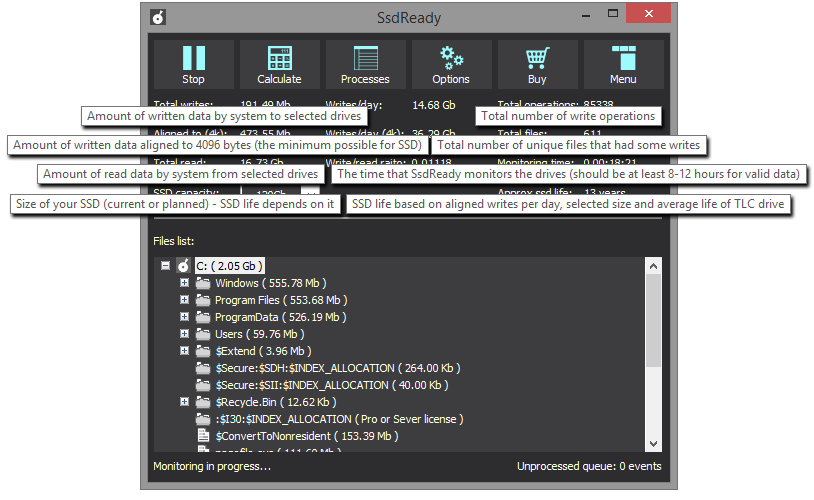
SsdReady toolbar
| Starts monitoring. | |
| Stops monitoring. | |
| Opens ssdready.com website to measure sdd life with current values. | |
| Creates a list of most active processes. The processes (programs) will be sorted by written data. This report can't be generated without this option Collect process names. | |
| Opens SsdReady options window. | |
| Opens window with registration information, version and build numbers. | |
Opens additional items ( Drives to monitor, Clear data, Help, App Log window )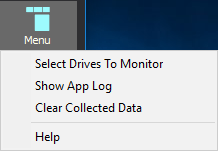 |
SsdReady options
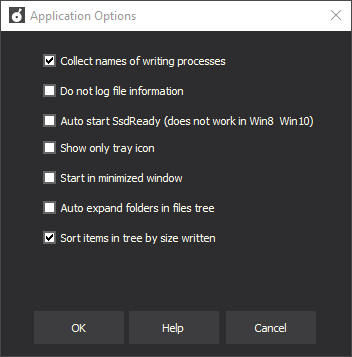
| Collect process names | This option allows determining which program wrote to a particular file. ssdready uses more memory and is somewhat slower when this option is enabled. To see a list of the programs that wrote to a certain file, double-click on the file. To see the list of all programs for all files together, use toolbar button Processes. |
| Do not log file information | Helps to collect data more quickly. This option is for computers and servers working under very high loads. If you choose this option, ssdready will show only the total amount of written data, and not a list of files. This option allows using ssdready to monitor disk writes for an unlimited period, without fear of exceeding available memory. |
| Auto start SsdReady | The program will automatically launch on startup and immediately begin monitoring. |
| Show only tray icon | Shows only tray icon of program when minimized. |